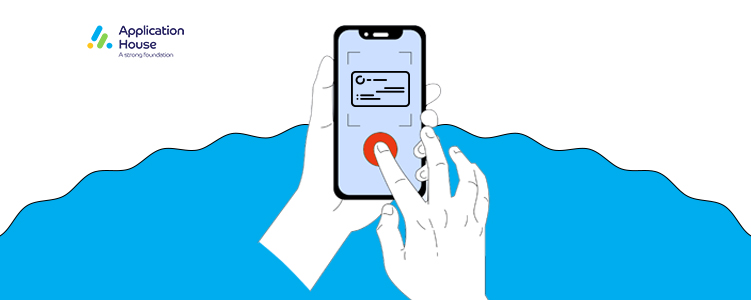
Salesforce Business Card Scanner Benefits
- Quick Business Card Scanning
- Instant Salesforce Lead Record Creation
- Reduce loss of potential leads from misplaced cards
- Hassle-free Lead management
- Eliminate manual entry errors and delays

Helping Fortune 500 companies over a decade in the IT industry to make the right technology investments. Application House provides Multi-discipline IT consulting services. Expertise in Salesforce, Java, Microsoft .NET, and Embedded systems.
Read More